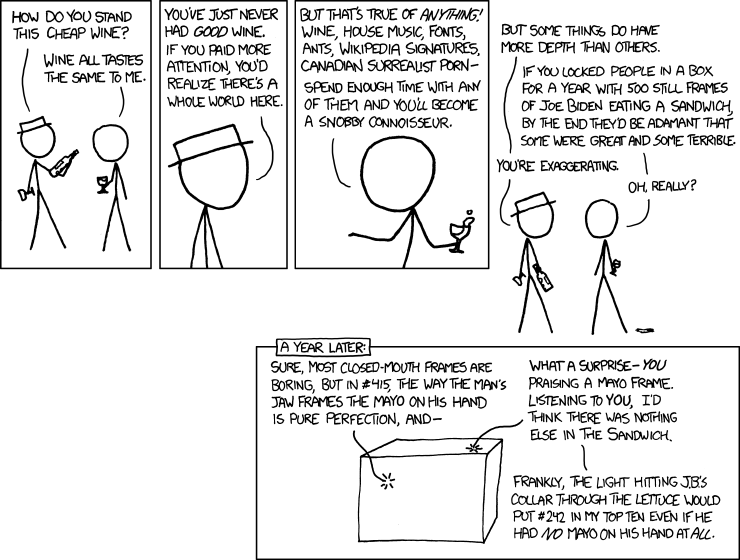It's been more than six months since I've posted; I'm still alive and well but haven't had the time to be hacking. Plus our house was robbed and the only thing of value that was taken was my computer, and it's taken me a while to replace it. One of the nice things about the cloud is realizing how little I needed my own machine to get everyday work done; the biggest inconvenience was changing all the passwords that I had stored locally.
But now I have a new Windows 8.1 machine (in my heart I'm a Mac, but I'm cheap). So these next few posts will be my own notes on how to set up a machine that does what I want, so I don't have to remember it all again.
First of all, in Remove Programs, get rid of all the cruft (including the "free trial" software including antivirus). If it's not obvious, you're not gonna use it. Activate Windows Defender.
Go to the Start screen and delete just about everything (a lot of right-clicking). The goal is to create a simple screen of what I want.
Next, install Chocolatey. That makes installing everything so much easier, and lets me rely on open-source-minded people to install useful things without cruft. In a cmd.exe window, run:
@powershell -NoProfile -ExecutionPolicy unrestricted -Command "iex ((new-object net.webclient).DownloadString('https://chocolatey.org/install.ps1'))" && SET PATH=%PATH%;%ALLUSERSPROFILE%\chocolatey\bin
It's kind of annoying that Powershell itself makes running things harder, but Microsoft is trying to save me from myself.
From now on, I want to run in Powershell. Create a shortcut to it in C:\ProgramData\Microsoft\Windows\Start Menu\Programs (that seems to be the only way to pin a shortcut to the Start screen, though I may be wrong. Didn't do enough experimenting on that; this worked, so I was done). Use the properties on that to set the initial directory and the screen colors (I wanted a black background, since the red and green colors that git uses look terrible against the royal blue default), and the initial screen size. Pin that shortcut to the Start screen.
Create a file named profile.ps1 in My Documents/WindowsPowerShell and include a line of $env:Path += ";C:\Program Files (x86)\Git" so that I can use git commands directly from the command line (no more separate git bash). Any other startup code goes there.
Note that scripts, including the profile, will not be run until the Execution Policy is reset below.
Right click that shortcut to Run as Administrator, and start installing:
Set-ExecutionPolicy RemoteSigned
choco install git
choco install putty
choco install filezilla
choco install notepadplusplus
choco install CloudBerryExplorer.S3
choco install gnucash
choco install libreoffice
choco install 7zipEvidently I could have used
choco install google-chrome-x64
choco install firefox
choco install itunesBut I didn't realize that at the time and downloaded them from their respective websites.
Then find all those programs on the Start screen (just start typing the name) and pin them, then move them where I want.
Then enter the SFTP settings for all my websites in Filezilla and Notepad++ NppFTP, copy over the documents I wanted from my old (thankfully unstolen) computer, and I had a working machine.
One thing to note is that Filezilla stores passwords in ~\AppData\Roaming\FileZilla in plaintext, which is great for changing computers and for finding passwords you've forgotten, but it means that if your computer is stolen or infected, you could lose everything. There are ways to avoid this, but for now I'm relying on hope, which is not a strategy.